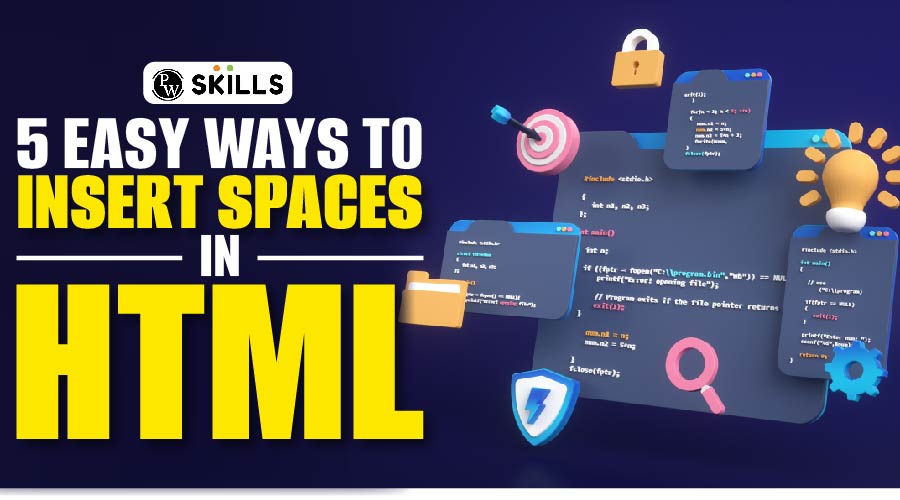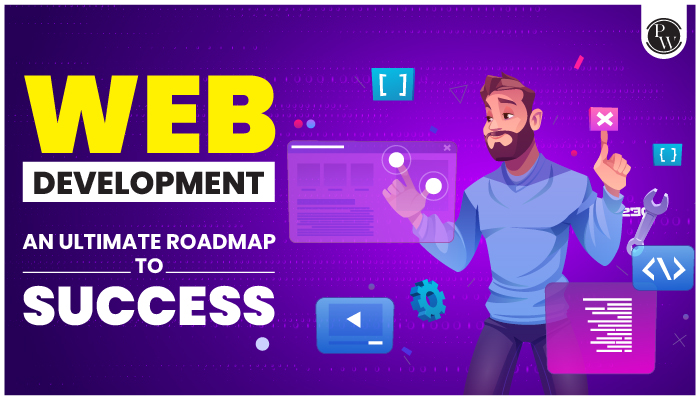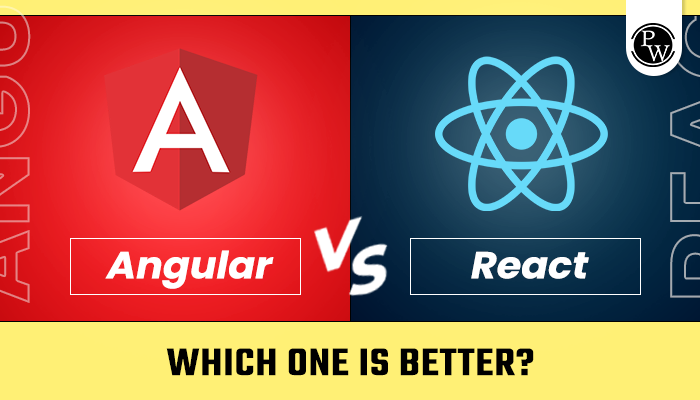To add space in HTML, you have several methods available like  , &ensp, &emsp and <br>. Keep reading to know more in detail!
Add Space in HTML: Have you ever looked at your HTML projects and thought they seemed a little cluttered and crowded? Do you sometimes wish there were easier ways to add some visual whitespace to help increase readability and breathing room? If so, you’re not alone – spacing and layout are important considerations in web design.

In this post, we’ll explore some simple tricks you can use to add that crucial negative space in HTML without having to write lots of additional code. Using some built-in HTML tags and CSS properties thoughtfully can make your content feel more spacious and balanced. So whether you need a little separation between elements or want to introduce some calmness into a busy design, keep reading to discover easy approaches for injecting space into your HTML.
Start implementing these easy ways to add space in HTML today, and watch your website come alive with a professional touch. And if you want to take your web development skills to the next level, consider enrolling in Physics Wallah’s Full Stack Development Course.
Add Space in HTML Using CSS
Adding space in HTML using CSS can be achieved using various CSS properties like margin, padding, text-indent, etc., depending on your specific spacing requirements. Below are some examples demonstrating how to add space in HTML elements using CSS:
1) Using Margin for External Spacing:
You can use the margin property to create space around HTML elements. The margin property defines the space outside an element’s border.
<!DOCTYPE html>
<html lang=”en”>
<head>
<meta charset=”UTF-8″>
<title>HTML Space Using CSS</title>
<style>
.external-space {
margin-top: 20px; /* Space above the element */
margin-bottom: 20px; /* Space below the element */
margin-left: 40px; /* Space to the left of the element */
margin-right: 40px; /* Space to the right of the element */
}
</style>
</head>
<body>
<h2>Adding Space Using Margin in CSS</h2>
<div class=”external-space”>
This is a div element with external spacing using CSS margin.
</div>
</body>
</html>
2) Using Padding for Internal Spacing:
You can use the padding property to create space inside HTML elements. The padding property defines the space between the element’s content and its border.
<!DOCTYPE html>
<html lang=”en”>
<head>
<meta charset=”UTF-8″>
<title>HTML Space Using CSS</title>
<style>
.internal-space {
padding-top: 20px; /* Space above the content */
padding-bottom: 20px; /* Space below the content */
padding-left: 40px; /* Space to the left of the content */
padding-right: 40px; /* Space to the right of the content */
}
</style>
</head>
<body>
<h2>Adding Space Using Padding in CSS</h2>
<div class=”internal-space”>
This is a div element with internal spacing using CSS padding.
</div>
</body>
</html>
3) Using Text Indentation for Paragraphs:
You can use the text-indent property to create space at the beginning of paragraphs or text content, effectively indenting the first line.
<!DOCTYPE html>
<html lang=”en”>
<head>
<meta charset=”UTF-8″>
<title>HTML Space Using CSS</title>
<style>
.indented-text {
text-indent: 40px; /* Indents the first line of text */
}
</style>
</head>
<body>
<h2>Adding Space Using Text Indentation in CSS</h2>
<p class=”indented-text”>
This is a paragraph with indented text using CSS text-indent.
The first line of this paragraph is indented by 40px.
</p>
</body>
</html>
By utilizing CSS properties like margin, padding, and text-indent, you can effectively add space within HTML elements, allowing you to control the layout, alignment, and spacing of content on your web page. Adjust the values of these properties according to your specific design requirements to achieve the desired spacing and visual appearance for your HTML elements.
Ways to Add Space in HTML
Adding space within HTML content is essential for improving readability, alignment, and visual presentation. Let’s delve into five easy ways to incorporate space in HTML with examples for each method:
1) Non-Breaking Space ( )
The non-breaking space entity ( ) is a straightforward method to add a space in HTML without the browser collapsing multiple adjacent spaces into a single space.
<p>Time: 9:00 AM</p>
<p>Amount: 1 000 000</p>
2) Multiple Non-Breaking Spaces (  &  )
In addition to , HTML provides entities like   (en space) and   (em space) to represent wider spaces by inserting two and four non-breaking spaces, respectively.
<p>Two en spaces between words: Word1 Word2</p>
<p>Four em spaces between words: Word1 Word2</p>
3) Preformatted Text (<pre> Tag):
The <pre> tag preserves whitespace and line breaks within the content, maintaining the formatting as it appears in the HTML code. This tag is particularly useful for displaying code snippets, poetry, or any text where maintaining the exact spacing and line breaks is crucial.
<pre>
This is a preformatted text
with preserved indentation
and spacing.
</pre>
4) Line Break (<br> Tag):
The <br> tag inserts a line break, allowing you to move content to the next line without creating a new paragraph or adding additional spacing.
<p>This is line one.<br>This is line two.</p>
5) Paragraph (<p> Tag)
The <p> tag defines a paragraph in HTML, creating space between blocks of text by default due to the browser’s built-in styling for paragraphs. You can further control the spacing using CSS margins if needed.
<p>This is paragraph one.</p>
<p>This is paragraph two with default spacing between paragraphs.</p>
By leveraging non-breaking spaces, preformatted text, line breaks, and paragraph tags in HTML, you can effectively add space within your content to enhance readability, structure, and visual appeal. Additionally, understanding when and how to use these methods appropriately ensures consistent rendering across different browsers and devices, improving the overall user experience and accessibility of your web content.
Also Read: The Best Guide to HTML Tags
Add Space in HTML Example
Adding space in HTML can be achieved in various ways. Here’s an example demonstrating different methods to add space within HTML content:
<!DOCTYPE html>
<html lang=”en”>
<head>
<meta charset=”UTF-8″>
<title>HTML Space Example</title>
<style>
/* CSS for indentation and spacing */
.indented-text {
text-indent: 40px; /* Indentation using CSS */
margin-bottom: 20px; /* Space below the element */
}
.whitespace-text {
margin-left: 30px; /* Margin to create space */
}
</style>
</head>
<body>
<h2>HTML Space Example</h2>
<!– Using CSS for indentation –>
<p class=”indented-text”>This paragraph demonstrates indentation using CSS.</p>
<!– Using multiple non-breaking spaces for indentation (less recommended) –>
<p> This paragraph demonstrates indentation using non-breaking spaces.</p>
<!– Using standard whitespace characters for spacing –>
<p class=”whitespace-text”> This paragraph demonstrates spacing using whitespace characters.</p>
<!– Using the preformatted text tag to maintain specific spacing –>
<pre>
This text
will be displayed
with preserved
indentation.
</pre>
</body>
</html>
In this example:
- CSS is utilized to create indentation and spacing for specific elements.
- Non-breaking spaces ( ) are used to demonstrate indentation, although this method is generally less recommended.
- Standard whitespace characters are used within the HTML content to demonstrate spacing.
- The <pre> tag is employed to showcase how preformatted text preserves whitespace and indentation in the displayed content.
Tab Space in HTML
In HTML, adding tab spaces for indentation or alignment purposes can be achieved using several methods, including CSS, HTML entities, or whitespace characters. Here’s how you can incorporate tab spaces in your HTML content:
1) Using HTML Entities:
You can use the entity to represent a non-breaking space, which can act as a form of indentation. However, using multiple entities for indentation is not the most efficient method and is generally less recommended for extensive indentation.
<p> Indented text using non-breaking spaces.</p>
2) Using CSS for Indentation:
For more controlled and consistent indentation, you can utilize CSS properties like text-indent or padding to create tab spaces within HTML elements.
<style>
.indented-text {
text-indent: 40px; /* Indents the first line of text */
}
</style>
<p class=”indented-text”>This is an indented paragraph using CSS.</p>
3) Using Whitespace Characters:
You can use the standard space character ( ) to create indentation or align content within HTML elements. This method is straightforward and can be effective for simple indentation requirements.
<p> This text is indented using whitespace characters.</p>
4) Using Preformatted Text:
If you need to maintain specific spacing or indentation, consider using the <pre> tag for preformatted text. The <pre> tag preserves whitespace and line breaks within the content, allowing you to display text exactly as it appears in the source code.
<pre>
This text
will be displayed
with preserved
indentation.
</pre>
Adding tab spaces or indentation in HTML can be accomplished using various methods such as HTML entities, CSS properties, whitespace characters, or the <pre> tag for preformatted text. Depending on your specific requirements and the level of control you need over the indentation or spacing, you can choose the most appropriate method to achieve the desired layout and formatting for your HTML content. Utilizing CSS for indentation offers greater flexibility and control, enabling you to create consistent and visually appealing layouts across different browsers and devices.
Also Read:   HTML Space Challenges and Tricks
HTML Space Between Elements
In HTML, spacing between elements can be managed and controlled using various methods such as CSS, HTML attributes, or structural elements. Here are some ways to add space between elements in HTML:
1) CSS Margin and Padding:
Using CSS, you can control the spacing around elements using margin and padding properties.
- Margin: Adds space outside the element’s border.
- Padding: Adds space inside the element’s border.
<style>
.element-spacing {
margin-bottom: 20px; /* Adds space below the element */
margin-top: 20px; /* Adds space above the element */
padding: 10px; /* Adds space inside the element */
}
</style>
<div class=”element-spacing”>
Element 1
</div>
<div class=”element-spacing”>
Element 2
</div>
2) HTML Attributes:
You can use HTML attributes like style to add inline styles directly within HTML elements to control spacing. However, it’s generally recommended to use external or internal CSS for better maintainability and separation of concerns.
<div style=”margin-bottom: 20px;”>
Element 1
</div>
<div style=”margin-top: 20px;”>
Element 2
</div>
3) Structural Elements:
Utilizing structural elements like <div> or <span> with specific class or ID selectors in CSS can help create consistent spacing between elements across your HTML document.
<style>
.element-container {
margin-bottom: 20px;
}
</style>
<div class=”element-container”>
Element 1
</div>
<div class=”element-container”>
Element 2
</div>
4) CSS Flexbox or Grid:
For more complex layouts and spacing requirements, CSS Flexbox or Grid layouts provide powerful and flexible solutions to manage spacing between elements. These layout models allow you to control the alignment, distribution, and spacing of elements within containers effectively.
<style>
.flex-container {
display: flex;
flex-direction: column; /* or row based on your layout */
gap: 20px; /* Adds space between flex items */
}
</style>
<div class=”flex-container”>
<div>Element 1</div>
<div>Element 2</div>
</div>
Adding space between elements in HTML can be accomplished using CSS properties like margin and padding, HTML attributes, or structural elements combined with CSS styles. By applying appropriate spacing techniques, you can create visually appealing layouts, improve readability, and enhance user experience across various devices and screen sizes. Consider using CSS methodologies like Flexbox or Grid for more complex spacing requirements and responsive designs to ensure consistency and compatibility across different browsers and devices.
Also Read: What Is HTML? Hypertext Markup Language Basics Explained
HTML Space Between Text
In HTML, you can create spaces between text content using various methods. The most common methods include using whitespace characters, CSS properties, or HTML entities. Here’s how you can add spaces between text content in HTML:
1) Whitespace Characters:
Whitespace characters such as space ( ), tab ( ), and newline (\n) can be used to create spaces between text content in HTML. However, multiple consecutive whitespace characters in HTML are collapsed into a single space when rendered in the browser.
<p>This is a sample text with spaces.</p>
2) Non-Breaking Space ( ):
The non-breaking space entity ( ) is used to create a space that prevents line breaks within text content. It’s especially useful when you want to ensure that certain words or characters remain together on the same line.
<p>This is a sample text with non-breaking spaces.</p>
3) CSS Properties:
You can use CSS properties like margin, padding, or line-height to create spaces between text content within HTML elements. These properties allow you to control the spacing around text content, paragraphs, or other HTML elements.
<style>
.space-between {
margin-bottom: 20px; /* Adds space below the element */
padding: 10px; /* Adds space around the content */
line-height: 1.5; /* Controls the spacing between lines of text */
}
</style>
<div class=”space-between”>
This is a sample text with space created using CSS properties.
</div>
4) HTML Entities:
As previously mentioned, HTML entities like can be used to add spaces between text content. Additionally, other entities like   (em space) and   (en space) can be used to add wider spaces between text if necessary.
<p>This is an em space: This is an en space: .</p>
Adding spaces between text content in HTML can be achieved using whitespace characters, HTML entities, CSS properties, or a combination of these methods. Depending on your specific requirements, you can choose the most appropriate method to create the desired spacing and layout for your text content within HTML elements.
HTML Entities
HTML entities are special codes that represent reserved characters, symbols, and other elements in HTML documents. These entities are essential for displaying characters that have special meanings in HTML or might not render correctly in browsers due to encoding issues. By using HTML entities, you can ensure that your content displays correctly across different platforms and browsers.
Also Read: Know How to Add CSS to HTML with Examples
Types of HTML Entities:
1) Character Entities:
- Represent special characters, symbols, and entities that have significance in HTML, such as <, >, &, and non-breaking space ( ).
- Example: < represents the less-than symbol <, and > represents the greater-than symbol >.
2) Numeric Character References:
- Use decimal or hexadecimal values to represent characters in the Unicode character set.
- Example: < is equivalent to <, representing the less-than symbol.
Commonly Used HTML Entities:
- <: Less-than sign (<)
- >: Greater-than sign (>)
- &: Ampersand (&)
- “: Double quotation mark (“)
- ‘ or ‘: Single quotation mark (‘)
- : Non-breaking space (inserts a space that does not break into a new line)
Benefits of Using HTML Entities:
- Character Display: Ensures that reserved characters and symbols display correctly within HTML documents, preventing them from being interpreted as markup or code.
- Cross-Browser Compatibility: Helps maintain consistency in rendering special characters and symbols across various browsers and platforms, ensuring a uniform user experience.
- Accessibility: Enhances the accessibility of web content by ensuring that screen readers and assistive technologies interpret special characters and symbols correctly, improving readability and usability for all users.
How to Use HTML Entities:
- To use an HTML entity, replace the reserved character or symbol with its corresponding entity code in your HTML document.
- For example, to display the less-than symbol (<), you would use <, and to display the greater-than symbol (>), you would use >.
If you’re interested in expanding your knowledge on web development and becoming a full stack developer, we highly recommend checking out the Full Stack Development Course by Physics Wallah. With dedicated instructors and hands-on learning opportunities, this course will provide you with the skills and tools necessary to excel in this rapidly-growing field. Don’t forget to apply the “READER” coupon at checkout for an amazing discount.
For Latest Tech Related Information, Join Our Official Free Telegram Group : PW Skills Telegram Group
Add Space in HTML FAQs
How do you put a space in HTML?
You can put a space in HTML using the non-breaking space entity or the HTML entity codes for specific spaces like (en space) or (em space).
How do you add a space between text elements in HTML?
To add a space between text elements in HTML, you can use the entity for a non-breaking space, adjust margins using CSS, or utilize HTML elements like
for line breaks or
for paragraphs to create space between text elements.
How do I increase line spacing in HTML?
You can increase line spacing in HTML using CSS properties like line-height, where specifying a higher value than the default line height will increase the spacing between lines of text within elements like paragraphs or headings.
How do you add a blank space to a table in HTML?
To add a blank space or padding within a table cell in HTML, you can use CSS styles like padding, margin, or the non-breaking space entity within the table cell (