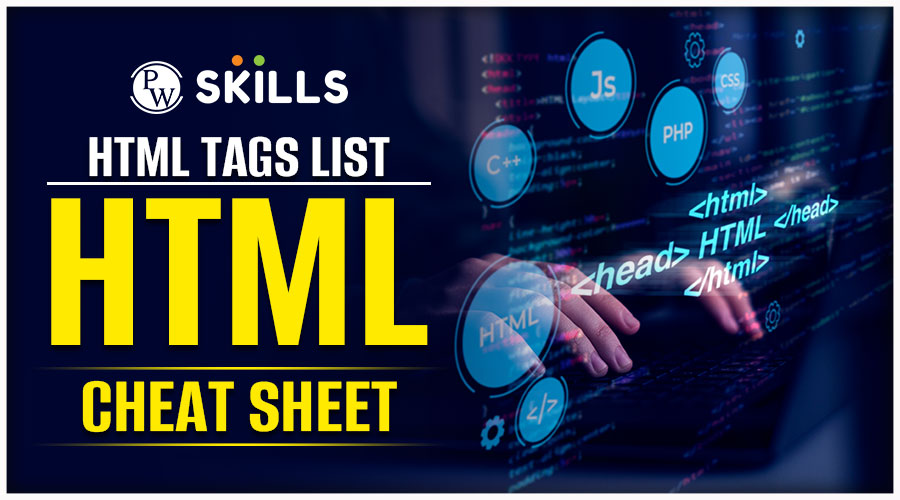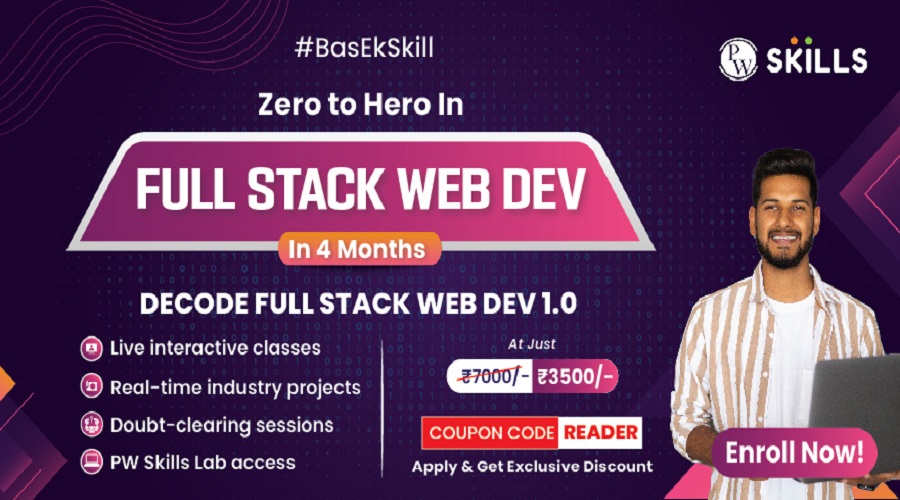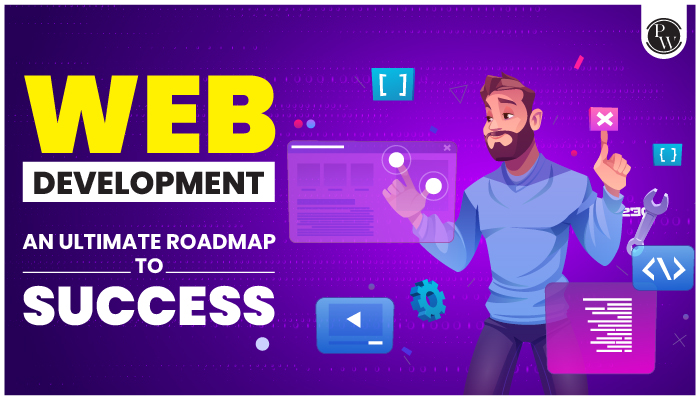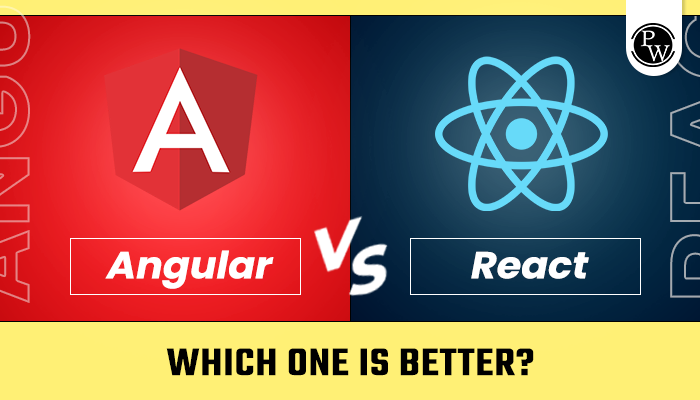If you’re looking for a list of all HTML tags that you can possibly find, then you’re at the right place! In this blog, we’ll give you a list of All HTML tags, its examples, functions, and much more!
All HTML Tags: HTML (Hypertext Markup Language) is the backbone of web development, offering a structured framework to create and organise content on the internet. Through a series of tags, HTML defines the structure and presentation of web pages. Key tags include <html> for the document structure, <head> for metadata, <title> for page titles, and <body> for content.

Heading tags (<h1> to <h6>) establish hierarchy, while <p> signifies paragraphs. Links are formed with <a>, images with <img>, and lists with <ul> and <ol>. HTML is the cornerstone for crafting visually appealing and functional websites, providing a foundation for CSS (Cascading Style Sheets) and JavaScript to enhance interactivity.
In this blog, we’ll talk about All HTML Tags that you’ll encounter as a web developer, its examples, and much more!
If you want to become a highly successful and effective Full-Stack developer, then PhysicsWallah’s Full-Stack Development course can help you a lot! Our course will teach you everything you need to know and succeed as a full-stack developer in 2024! So, don’t wait! Use the coupon code “READER” and get an exclusive discount!
What Are HTML Tags?
HTML (Hypertext Markup Language) tags are fundamental elements that structure and define content within a web page. They consist of keywords enclosed in angle brackets and come in pairs, forming an opening tag, content, and a closing tag. Tags convey the semantics of the content, aiding browsers in rendering and interpreting information accurately.
For instance, <p> tags denote paragraphs, <h1> to <h6> represent headings of varying importance, and <a> signifies hyperlinks. Additionally, tags like <img>, <input>, and <div> serve specific purposes such as embedding images, creating form elements, and grouping content for styling, respectively.

By leveraging a variety of tags, web developers craft well-structured documents, fostering accessibility, search engine optimization, and consistent user experiences across diverse devices and browsers. Understanding and implementing HTML tags is foundational for building effective and standardised web content.
All HTML Tags with Examples
HTML, which stands for Hypertext Markup Language, utilises tags to organise content on the internet. Below are key tags along with short examples:
<p> Paragraph Tag </p>
The <p> and </p> represent HTML tags, and the term “Paragraph Tag” signifies the HTML element, specifically the text displayed on the page. This tag arranges any text positioned between the <p> opening tag and the </p> closing tag as a regular paragraph or primary body text.
<h2> Heading Tag </h2>
In this instance, <h2> and </h2> serve as the HTML tags, and the term “Heading Tag” denotes the HTML element, specifically the heading visible on the page. Employing this tag will style any text located between the <h2> opening tag and the </h2> closing tag as a Heading 2, which is a type of subheading.
<b> Bold Tag </b>
In this case, the <b> and </b> are HTML tags, and the “Bold Tag” is the HTML element, which means the text on the page. This element makes the text between the <b> opening tag and the </b> closing tag appear bold.
<i> Italic Tag </i>
In this instance, the <i> and </i> represent HTML tags, and the “Italic Tag” is the HTML element, referring to the on-page text. This tag is used to style the text between the opening <i> tag and the closing </i> tag, making it appear in italic format.
<u> Underline Tag </u>
In this scenario, the <u> and </u> serve as HTML tags, and the “Underline Tag” is the HTML element, denoting the on-page text. The purpose of this tag is to style the text between the opening <u> tag and the closing </u> tag, rendering it in an underlined format.
These tags form the foundation for building structured and visually appealing web pages.
All HTML Tags and Their Functions
Here’s a list of some essential HTML tags and their functions:
- <!DOCTYPE html>: Declares the HTML version.
- <html>: Wraps the entire HTML document.
- <head>: Contains metadata like title, character set, styles, and scripts.
- <title>: Sets the document title.
- <body>: Contains the main content of the HTML document.
- <h1> to <h6>: Define headings, where <h1> is the largest and <h6> is the smallest.
- <p>: Represents paragraphs of text.
- <a>: Creates hyperlinks, linking to another document or resource.
- <img>: Embeds images.
- <ul> and <ol>: Define unordered and ordered lists.
- <li>: Represents list items within <ul> or <ol>.
- <div>: Groups content for styling or layout purposes.
- <span>: Applies styles to inline elements.
- <br>: Inserts a line break within text.
- <hr>: Represents a horizontal rule or line.
- <strong> and <em>: Emphasise text with strong and emphasised importance, respectively.
- <input>: Creates input fields for forms.
- <form>: Wraps form elements for user input.
- <table>, <tr>, <td>, <th>: Constructs tables, rows, and cells for tabular data.
- <iframe>: Embeds external content, like a webpage or video, within the current document.
These tags, among others, provide the structure and functionality needed to create well-formed and interactive web pages.
List of 20 HTML Tags
Here are 20 additional HTML tags along with their brief descriptions:
- <article>: Represents a self-contained piece of content that could be distributed and reused independently.
- <aside>: Defines content aside from the page content, often used for sidebars.
- <footer>: Represents the footer of a section or page.
- <header>: Defines the header of a section or page.
- <nav>: Defines a navigation menu.
- <section>: Represents a generic section of content.
- <main>: Wraps the main content of the document, excluding headers, footers, and sidebars.
- <figure>: Represents any content that is referenced from the main content, such as images and diagrams.
- <figcaption>: Provides a caption for the content inside a <figure> element.
- <mark>: Highlights text for reference or notation.
- <abbr>: Represents an abbreviation or acronym, with an optional expansion.
- <address>: Represents contact information for the nearest <article> or <body> ancestor.
- <time>: Represents a specific period in time or a range of time.
- <progress>: Represents the completion progress of a task.
- <metre>: Represents a scalar measurement within a known range.
- <cite>: Represents the title of a creative work or the name of a person cited.
- <code>: Represents a piece of computer code.
- <pre>: Defines preformatted text, preserving both spaces and line breaks.
- <blockquote>: Represents a section that is a quotation from another source.
- <q>: Defines a short inline quotation.
These tags enhance the semantic structure of HTML, providing more specific meaning to different parts of the content.
Also Read: How to Center Text & Headers in CSS Using the Text-Align Property
What Are the 100 Tags in html?
However, here’s a concise list of 100 HTML tags with brief descriptions:
- <!DOCTYPE html>: HTML document type declaration.
- <html>: Root element.
- <head>: Contains metadata.
- <title>: Sets the title of the document.
- <body>: Main content container.
- <h1> to <h6>: Headings of decreasing importance.
- <p>: Paragraph.
- <a>: Anchor for hyperlinks.
- <img>: Embeds images.
- <ul>: Unordered list.
- <ol>: Ordered list.
- <li>: List item.
- <div>: Generic container.
- <span>: Inline container.
- <br>: Line break.
- <hr>: Horizontal rule.
- <strong>: Strong importance.
- <em>: Emphasis.
- <input>: Input field.
- <form>: Form container.
- <label>: Describes an <input> element.
- <select>: Dropdown list.
- <option>: Option in a <select> list.
- <textarea>: Multiline text input.
- <button>: Clickable button.
- <table>: Table.
- <tr>: Table row.
- <td>: Table cell.
- <th>: Table header cell.
- <thead>: Table header section.
- <tbody>: Table body section.
- <tfoot>: Table footer section.
- <caption>: Table caption.
- <iframe>: Inline frame.
- <audio>: Embeds audio.
- <video>: Embeds video.
- <source>: Defines media sources.
- <nav>: Navigation container.
- <header>: Header container.
- <footer>: Footer container.
- <aside>: Content aside from main content.
- <article>: Independent content.
- <section>: Generic section.
- <main>: Main content area.
- <figure>: Grouped content with a caption.
- <figcaption>: Caption for a <figure>.
- <mark>: Highlighted text.
- <abbr>: Abbreviation or acronym.
- <address>: Contact information.
- <time>: Represents time.
- <progress>: Progress bar.
- <metre>: Scalar measurement.
- <cite>: Title of a creative work.
- <code>: Inline code.
- <pre>: Preformatted text.
- <blockquote>: Block-level quotation.
- <q>: Inline quotation.
- <sub>: Subscript text.
- <sup>: Superscript text.
- <del>: Deleted text.
- <ins>: Inserted text.
- <small>: Smaller text.
- <b>: Bold text.
- <i>: Italic text.
- <u>: Underlined text.
- <s>: Strikethrough text.
- <dfn>: Definition term.
- <kbd>: Represents keyboard input.
- <samp>: Sample output.
- <var>: Variable.
- <div>: Division or section.
- <span>: Inline division.
- <style>: Internal style information.
- <link>: External resource link.
- <meta>: Metadata.
- <script>: Embeds or links to scripts.
- <noscript>: Provides alternate content if scripts are not supported.
- <map>: Defines an image map.
- <area>: Defines clickable areas in an image map.
- <base>: Specifies base URL/target for all relative URLs.
- <bdo>: Bi-directional override for text direction.
- <col>: Defines attributes for table columns.
- <colgroup>: Groups <col> elements.
- <datalist>: Contains a set of <option> elements for use with <input list>.
- <fieldset>: Groups form controls and labels.
- <legend>: Describes the content of a <fieldset>.
- <optgroup>: Groups <option> elements inside a <select>.
- <object>: Embeds external resources.
- <param>: Defines parameters for an <object>.
- <output>: Represents the result of a calculation or user action.
- <ruby>: Represents ruby annotations.
- <rt>: Represents the pronunciation of characters presented in a ruby annotation.
- <rp>: Provides fallback text for browsers that do not support ruby annotations.
- <wbr>: Defines a possible line break opportunity.
- <track>: Provides a timed text track for <audio> or <video> elements.
- <canvas>: Used for drawing graphics via scripting (JavaScript).
- <dialog>: Defines a dialog or a window.
- <details>: Creates a disclosure widget for hiding/revealing additional content.
- <summary>: Defines a summary or caption for the content of a <details> element.
- <template>: Holds client-side content that can be cloned and inserted into the document by scripts.
Also Read: 5 Easy Ways to Insert Spaces in HTML
How to Check Your Site’s HTML Tags?
Checking your site’s HTML tags involves inspecting the HTML code to ensure proper structure, correct usage, and adherence to web standards. Here’s a step-by-step process to help you examine HTML tags on your website:
- Open Your Web Browser:
- Launch your preferred web browser.
- Visit Your Website:
- Navigate to the webpage you want to inspect.
- Access Developer Tools:
- Right-click on an element on the page.
- Select “Inspect” or “Inspect Element” from the context menu. Alternatively, you can use keyboard shortcuts like Ctrl+Shift+I (Windows/Linux) or Cmd+Opt+I (Mac) to open Developer Tools.
- Explore the HTML Structure:
- In the Developer Tools, go to the “Elements” or “Inspector” tab. This section displays the HTML structure of your webpage.
- Review HTML Tags:
- Scroll through the HTML code to examine the tags.
- Check for proper opening and closing tags, nesting, and attribute usage.
- Identify Errors or Issues:
- Look for any error messages or warnings in the console that might indicate HTML issues.
- Pay attention to red highlighting or icons that indicate errors.
- Validate HTML:
- Use online HTML validation tools like W3C Markup Validation Service. Copy and paste your HTML code to identify any validation errors or warnings.
- Check for Meta Tags:
- Verify that important meta tags, such as <title>, <meta charset=”UTF-8″>, and <meta name=”description”>, are present and properly configured.
- Ensure Accessibility:
- Assess the use of semantic HTML tags to enhance accessibility. Use tags like <nav>, <header>, <main>, <footer>, etc., appropriately.
- Optimise for SEO:
- Confirm that critical SEO tags like <meta name=”keywords”> and other meta tags for SEO are correctly implemented.
- Mobile Responsiveness:
- Check for the use of responsive design techniques and ensure that viewport meta tags like <meta name=”viewport”> are configured properly.
- Cross-Browser Compatibility:
- Test your website in different browsers to ensure consistent rendering. Address any browser-specific issues with conditional comments or CSS resets.
By following this process, you can systematically review and verify the HTML tags on your website, promoting proper coding practices, and improving the overall quality and performance of your web pages.
Also Read: Know How to Add CSS to HTML with Examples
How Do Web Pages Read HTML Tags?
Web pages read HTML tags through a process called parsing, which is performed by web browsers. Here’s a simplified explanation of how this process works:
- Request and Retrieval:
- When you enter a URL in your web browser, it sends a request to the server for the corresponding web page.
- HTML Document Download:
- The server responds by sending the HTML document associated with the requested webpage.
- Parsing:
- The web browser’s rendering engine begins parsing the HTML document. Parsing involves breaking down the HTML code into a structured tree called the Document Object Model (DOM).
- Tokenization and Lexical Analysis:
- The parser tokenizer the HTML code, breaking it into individual elements (tags), attributes, and content. Lexical analysis helps identify the role of each token.
- DOM Tree Construction:
- As the parser identifies tags, it constructs a hierarchical tree structure known as the DOM. Each HTML tag becomes a node in this tree.
- Render Tree Construction:
- In addition to the DOM, the browser creates a render tree, which includes only the elements necessary for rendering (excluding hidden or non-visible elements).
- Layout and Rendering:
- The browser computes the layout of the page based on the render tree, determining the position and size of each element. Finally, the browser renders the visual representation of the page on the screen.
- Script Execution:
- If the HTML document contains JavaScript, the browser executes these scripts. JavaScript can manipulate the DOM, enhancing interactivity and dynamically modifying the content.
- Styles and Visual Enhancements:
- The browser applies CSS styles to the rendered elements, enhancing the visual presentation of the page.
- User Interaction:
- Users can interact with the rendered page, triggering events and further modifications to the DOM.
By interpreting HTML tags, browsers structure and present web content to users. The DOM serves as an interface for both scripting languages like JavaScript and the browser itself to interact with the document’s structure, enabling dynamic and responsive web experiences.
Making an engaging blog involves a harmonious blend of content and presentation. HTML tags play a pivotal role in enhancing the visual appeal and structure of your blog. From <head> for metadata to <p> for paragraphs, each tag contributes to a seamless reading experience.
Leveraging <h1> to <h6> ensures a hierarchical organisation, while <a> facilitates effortless navigation with hyperlinks. Incorporating <img> and <blockquote> adds multimedia and quoted content for depth. Remember, a well-utilised set of HTML tags not only elevates the aesthetics but also elevates the user experience, making your blog more accessible and enjoyable for readers.
For Latest Tech Related Information, Join Our Official Free Telegram Group : PW Skills Telegram Group
All HTML Tags FAQs
What is the purpose of the tag in HTML?
The div> tag is a container element used to group other HTML elements together and apply styles or scripts to them collectively.
How does the tag work in HTML?
The a> tag is used to create hyperlinks, allowing users to navigate to another webpage or resource by specifying the target URL in the href attribute.
What does the tag do in HTML?
The img> tag is used to embed images in a webpage. It requires the src attribute to specify the image file and can include optional attributes like alt for alternative text.
Explain the purpose of the and tags.
ul> represents an unordered list, typically used for items without a specific order. ol> represents an ordered list, used for items in a specific sequence, and it requires the li> (list item) tags for individual items.
How is the tag utilised in HTML?
The tag is used to create an HTML form that collects user input. It can contain various form elements like text fields, buttons, and dropdowns, and it utilises the action attribute to specify the URL where the form data will be sent.