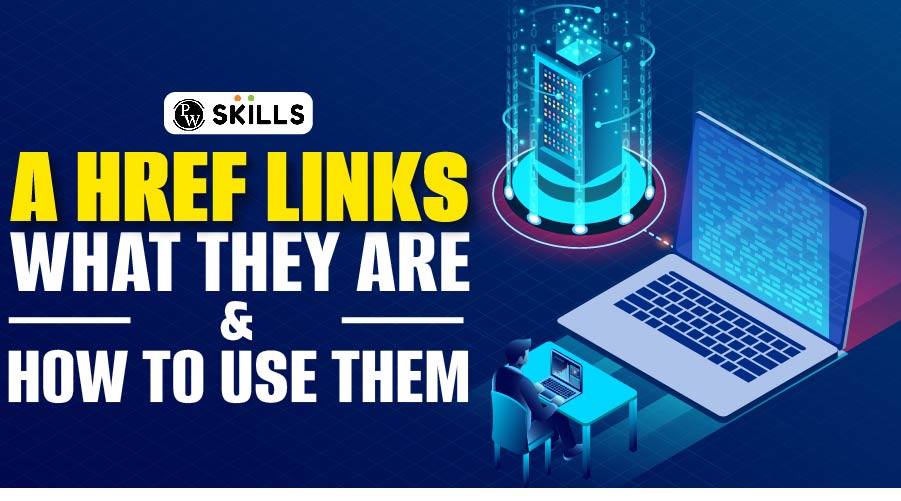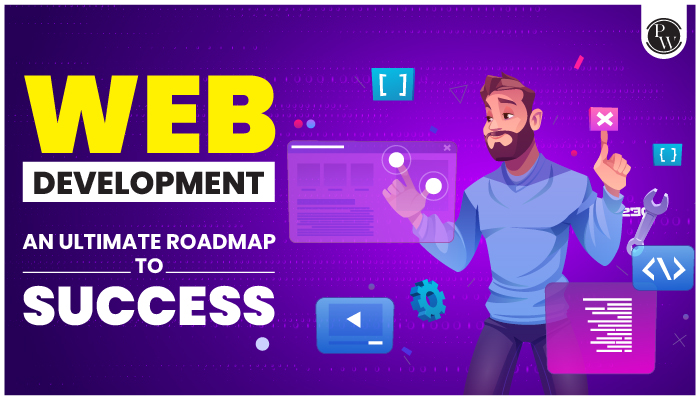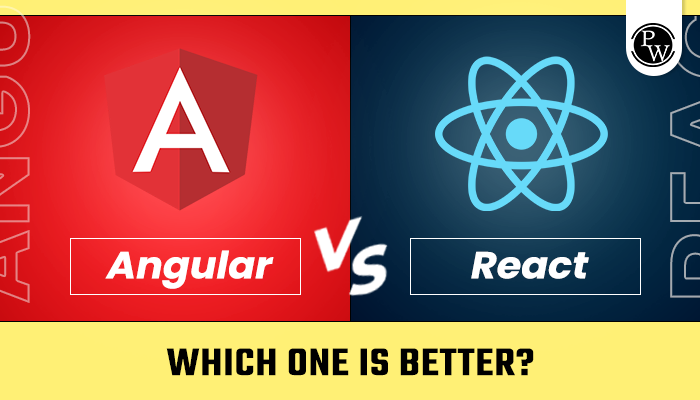Navigating HTML’s Linking Magic – A HREF Tag Unveiled with Examples, Full Form, and In-Depth Insights in 2024!
A HREF Tag in HTML: In the dynamic world of web development, the humble <a> (anchor) tag in HTML stands as a gateway to seamless navigation. The <a> tag, adorned with the “href” attribute, becomes a powerful tool, linking your blog to the broader digital realm. This tag not only connects content but also facilitates a user-friendly journey through the vast landscape of information.
As readers click on these hyperlinks, they can discover more blogs on your website, effortlessly moving between pages and embracing the interconnected nature of the online experience. In this blog, we’ll talk about the A HREF tag in HTML, examples, full form, and much more!
If you’re interested in becoming a successful full-stack web developer, then PhysicsWallah’s Full Stack Web Development course is highly recommended for your career! Our course is mentored by experts in the industry that will prepare you for each and every challenge that will come your way! So, don’t wait! Apply the coupon code – READER during checkout and get an exclusive discount on this course!
A HREF Tag in HTML Example
Let’s imagine a scenario where you’re writing a blog post about technology trends. In your blog, you mention a fascinating article on artificial intelligence that you want to link to. Without providing actual HTML code, here’s how you might describe it:
In the realm of technology, artificial intelligence (AI) continues to redefine boundaries. Explore the ground-breaking advancements in AI with this in-depth article. To know more about it in detail, check out the article [hyperlink to the AI article] and witness the future unfolding before your eyes.
In this example, the phrase “hyperlink to the AI article” represents where you’d use the <a> tag in HTML to link to the specific URL of the AI article, allowing readers to click and access the content seamlessly.
Also Read: Top .NET Interview Questions (2024)
Anchor Tag in HTML With Example
The anchor tag (<a>) in HTML serves as a hyperlink element, allowing you to create clickable links within your web content. Without providing specific code examples, envision the anchor tag as a versatile tool for connecting different web pages or resources.
Simply enclose the text or image you want to make clickable within the <a> tags and assign the “href” attribute to specify the destination URL. This fundamental HTML element plays a pivotal role in enhancing navigation and interactivity on websites, seamlessly guiding users from one piece of content to another.
HREF Full Form in HTML
In HTML, “href” stands for “Hypertext Reference.” The “href” attribute is used within the anchor <a> tag to specify the destination URL or resource to which the hyperlink points. This attribute essentially defines the hyperlink’s reference or target, allowing users to navigate to another web page, document, or resource when they click on the link.
HTML Anchor Tag within Page
The HTML anchor tag (<a>) serves as a powerful tool to create hyperlinks within a web page. Imagine a scenario where you’re reading an engaging article, and suddenly, there’s a reference to related content. Without providing specific code, envision the anchor tag seamlessly integrating within the page’s text, allowing you to click on a term or phrase to explore further information or resources.
These embedded links within the content enhance the overall reading experience, providing a convenient way to delve deeper into specific topics without leaving the current page. The anchor tag’s versatility adds a layer of interactivity, creating a more dynamic and interconnected narrative.
Also Read: What is C?
How to Create Hyperlink in HTML With Examples?
Here’s a step-by-step guide on how to create a hyperlink in HTML, without providing specific code:
- Open an HTML Document:
- Begin with a basic HTML document structure. This includes the <html>, <head>, and <body> tags.
- Identify the Content:
- Choose the text or image that you want to turn into a hyperlink. This could be a word, phrase, or even an image.
- Use the Anchor Tag:
- Introduce the <a> (anchor) tag around the selected content. The anchor tag signifies that this part of the content will be a hyperlink.
- Specify the Destination:
- Utilise the “href” attribute within the <a> tag to specify the destination URL or the location you want the hyperlink to point to. This could be another webpage, a document, or any online resource.
- Preview and Test:
- Save your HTML file and open it in a web browser. Click on the hyperlink to ensure that it navigates to the specified destination.
In summary, by incorporating the <a> tag and assigning the “href” attribute, you transform regular content into a clickable link, offering users a way to navigate seamlessly to additional information or resources.
What Is A HREF Tag in HTML?
In HTML, the <a> tag is known as the “anchor” tag. The “a” stands for “anchor,” not “link” as many people commonly assume. The anchor tag is used to create hyperlinks within a web page. It allows you to define a clickable link that directs users to another web page, a specific section of the same page, a file, or any other online resource.
The syntax for the anchor tag typically includes the “href” attribute, which stands for “Hypertext Reference.” This attribute specifies the URL or destination where the hyperlink should lead. Here is a basic example:
![]()
How Do I Create A HREF Link in HTML?
Creating a hyperlink in HTML involves a straightforward process, allowing you to seamlessly connect content within your web page to external resources or other sections of the same page. Here’s a step-by-step guide without providing specific code:
- Open an HTML Document:
Begin by creating or opening an HTML document. This typically involves using a text editor such as Notepad, Visual Studio Code, or any other code editor of your choice.
- Identify Content to Hyperlink:
Choose the text or image that you want to turn into a hyperlink. This could be a word, phrase, or image that you want users to click on to navigate to another location.
- Introduce the Anchor Tag <a>:
Surround the selected content with the <a> (anchor) tag. The anchor tag signifies that this part of the content will be a hyperlink.
- Specify the Destination with “href”:
Inside the <a> tag, use the “href” attribute to define the destination URL or location. This could be a full web address (URL), a relative path to another file, or an anchor link within the same page.
- Add Descriptive Text or Alt Attribute:
For accessibility and clarity, include descriptive text between the opening <a> tag and the closing </a> tag. If your hyperlink involves an image, consider adding alternative text using the “alt” attribute.
- Save and Preview:
Save your HTML file and open it in a web browser to preview your work. Click on the hyperlink to ensure that it navigates to the specified destination.
- Test Responsiveness:
If you’re designing a responsive website, ensure that your hyperlink functions well on different devices and screen sizes. Test its behaviour on both desktop and mobile environments.
In essence, by incorporating the <a> tag and specifying the “href” attribute, you transform ordinary content into a clickable link, providing users with a means to navigate seamlessly within your web page or to external resources. This fundamental HTML feature is crucial for enhancing the interactivity and user experience of your website.
Also Read: C Programming Tutorial
What is HREF and SRC in HTML?
In HTML, “href” and “src” are attributes used with different tags to define the location or source of a particular resource. Here’s a brief explanation of each:
- “href” Attribute:
- Used with <a> (Anchor) Tag: The “href” attribute stands for “Hypertext Reference” and is primarily associated with the <a> (anchor) tag. It specifies the destination URL to which the hyperlink should navigate when clicked. This can be an external webpage, an internal section of the same page, or various types of resources like documents, images, or other files.
- “src” Attribute:
- Used with <img>, <script>, <iframe>, and other Tags: The “src” attribute stands for “source” and is used with various HTML tags to specify the source file or location. It is commonly associated with the <img> tag for images, <script> tag for scripts, and <iframe> tag for inline frames.
Example (with <script> tag):

In summary, “href” is primarily used for hyperlinks within the <a> tag, guiding users to a specific destination, while “src” is used to define the source of external resources such as images, scripts, or inline frames within various HTML tags.
Why Are HREF Links Important?
Href links are important because they’re the most commonly used way to create hyperlinks. And hyperlinks help users and web crawlers to navigate the internet and access digital resources.
There are two main types of hyperlinks you can add to your website: internal links and external links. And a href link allows you to create both.
Internal links are hyperlinks to locations or resources on your domain.
Examples include:
- Navigational links to other pages on your site
- Contextual links to other pages on your site
- Anchor links (or jump links) on your pages
- Links to files (e.g., ebooks) on your domain’s server
By using internal links effectively, you encourage users to explore your site. This might mean that they’re more likely to make a purchase, share your content, or take another desirable action.
Plus, internal links help Google discover pages on your domain. And understand how they fit together. This can lead to higher rankings in search engine results pages (SERPs).
External links (or outbound links) are hyperlinks to locations or resources outside your domain.
Used properly, external links add value to your content.
For example, you can build trust by linking out to reliable sources. Or share a useful tool that isn’t available on your site.
Google’s John Mueller claims that external links to reputable sites don’t help with website rankings. But many SEO professionals believe that they do.
Also Read: C Programming Language Syllabus (2024)
5 Best Practices for A Href Links
Creating effective and user-friendly hyperlinks using the <a> (anchor) tag in HTML is crucial for enhancing the navigation and overall user experience on a website. Here are five best practices for utilising href links:
- Descriptive and Meaningful Text:
When creating hyperlinks, use descriptive and meaningful text that provides users with a clear understanding of where the link will take them. Avoid generic terms like “click here” or “read more.” Instead, incorporate relevant keywords that convey the purpose or destination of the link. This practice not only improves accessibility for screen readers but also enhances the overall user experience.
- Use the Title Attribute:
The title attribute can be added to the <a> tag to provide additional information when users hover over the link. This can offer context or supplementary details about the linked content. While it’s not mandatory, using the title attribute is a good practice for improving accessibility and user understanding.
- Include Proper URL Structure:
Ensure that the URLs in your href attributes are properly structured and follow best practices. Use clear and concise URLs, avoiding unnecessary parameters or complex strings. Additionally, always include the protocol (http:// or https://) to make the link functional and prevent any confusion.
- Consider SEO Best Practices:
Hyperlinks play a role in search engine optimization (SEO). Use relevant anchor text that includes keywords related to the linked content. This helps search engines understand the context and content of the linked page. However, avoid keyword stuffing, and prioritise user experience over search engine considerations.
- Open External Links in a New Tab (if necessary):
When linking to external websites, consider opening the link in a new tab or window. This prevents users from navigating away from your site completely and maintains their connection to your content. Use the target=”_blank” attribute to achieve this. However, be cautious with this practice, as it may interfere with user expectations and browser settings.
Also Read: What is a 301 Redirect, and When Should You Use One?
The HTML A HREF tag serves as a fundamental element for creating hyperlinks within blog content. It enables seamless navigation, allowing readers to explore related articles, resources, or external sources effortlessly. Implementing this tag enhances user experience, fostering interconnectivity and accessibility.
By strategically employing A HREF, bloggers can guide readers through a cohesive and engaging journey, providing additional context and value. Ultimately, this simple yet powerful HTML tag is an indispensable tool for optimising the connectivity and coherence of a blog, contributing to an enriched online reading experience.
A HREF Tag in HTML FAQs
What is the purpose of the tag in HTML?
The <a tag, or anchor tag, is used to create hyperlinks in HTML documents. It allows you to link to other web pages, documents, or resources, enhancing the navigation experience for users.
How do you create a basic hyperlink using the tag?
To create a hyperlink, use the <a tag with the href attribute, specifying the URL or path to the linked resource.
Can the tag be used for internal page links?
Yes, besides external links, the <a tag is commonly used for internal page links. You can set the href attribute to the ID of an element within the same page to create smooth scrolling or navigation to specific sections.
What is the purpose of the target attribute in the tag?
The target attribute determines where the linked content will be displayed. For example, using target="_blank" will open the link in a new browser tab or window, while target="_self" will open it in the same tab.
How can you create a clickable email link using the tag?
To create an email link, use the <a tag with the href attribute set to "mailto:" followed by the email address.