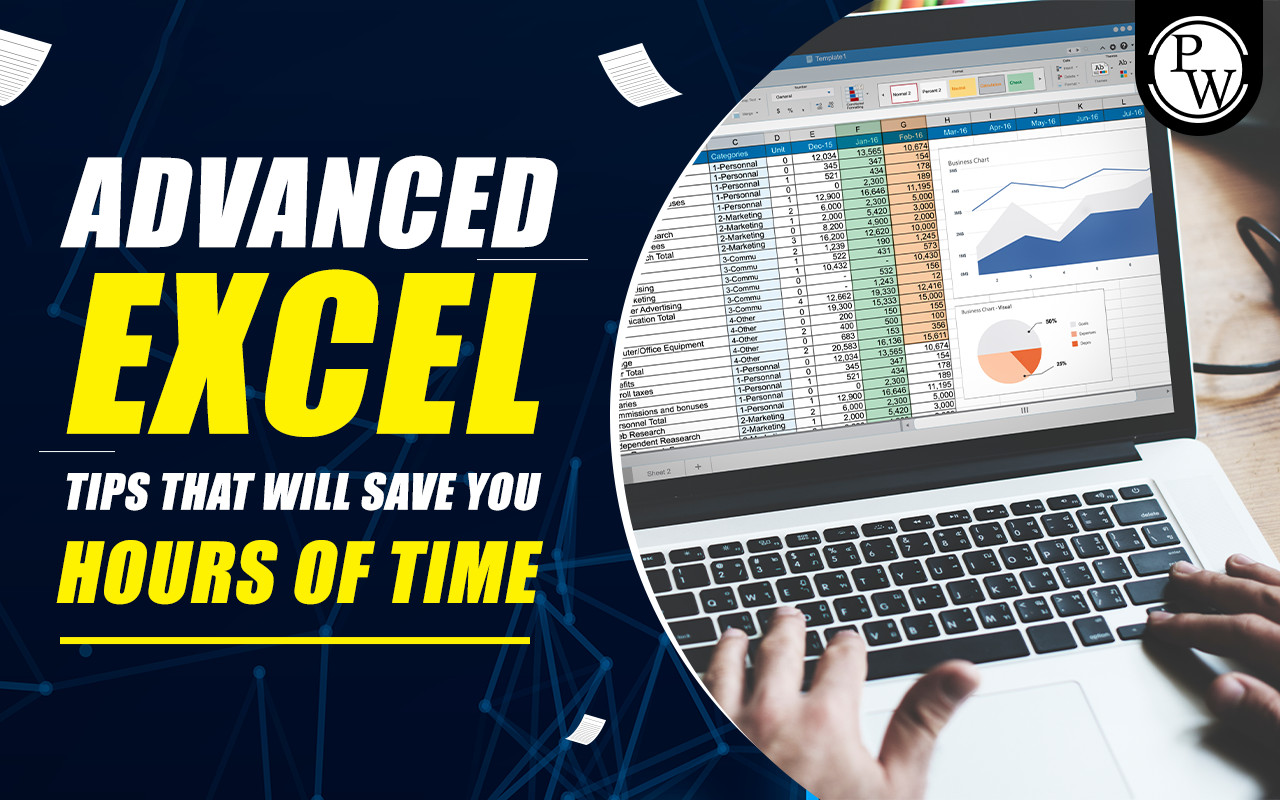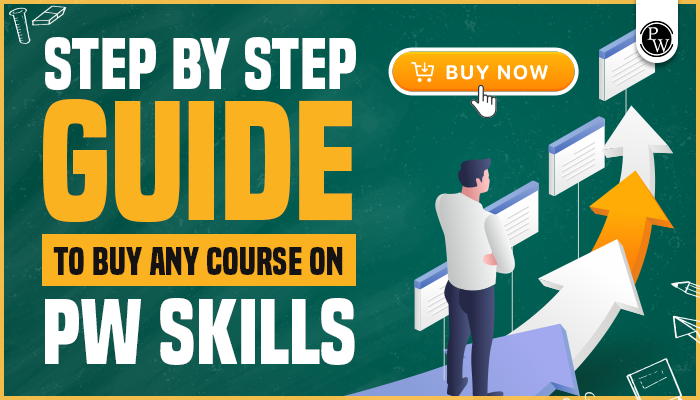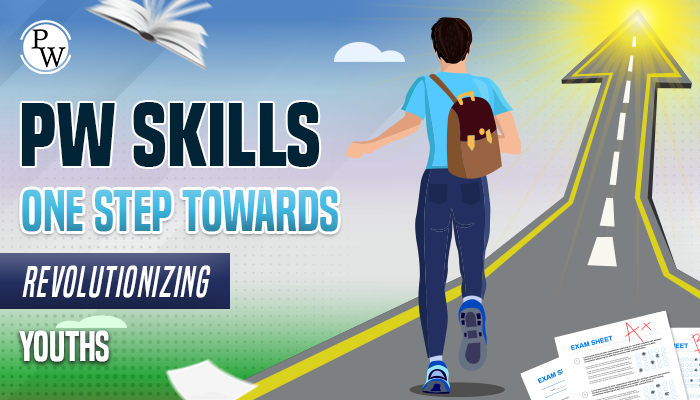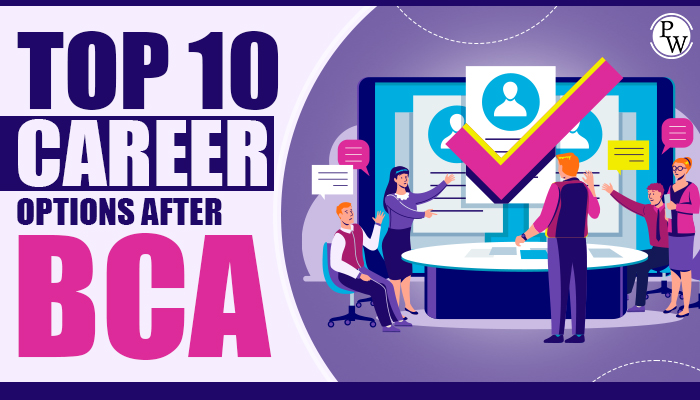Microsoft Excel is a highly versatile tool, yet many people only tap into a fraction of its capabilities and features. By gaining the right know-how and adopting effective methods, you can utilize Excel’s potential to streamline tasks, enhance data analysis, and save valuable hours of your day. This guide delves into the top Advanced Excel Tips to boost productivity and efficiency.
Indeed, let’s elaborate further on each of these 10 tips to boost your Excel efficiency:
Microsoft Excel is a powerhouse in the world of spreadsheets. It’s been the go-to choice for over 35 years, surpassing even the once-famous Lotus 1-2-3 that ruled the PC scene in the 1980s.
Despite alternatives like Corel’s Quattro Pro, open-source tools like LibreOffice, and even Google Sheets, Excel’s dominance remains unchallenged. Why? Excel is a versatile juggernaut that can handle almost any spreadsheet task.
The latest version, part of Microsoft Office 2021 and available through a Microsoft 365 Personal subscription, is a PCMag Editors’ Choice for good reason.
But Excel isn’t just about numbers. Many use it as a data repository, turning it into a contact manager or a full-fledged customer relationship manager. Plus, it can create stunning charts, whether your data is perfect.
Here’s the thing: even seasoned Excel users often feel like they’re only scratching the surface. It’s a vast tool with countless ways to manipulate, transform, and present data. Entire books explore its depths.
But fear not! You can become an Excel pro by mastering some of its more fascinating and intricate features. These tips will make your Excel journey smoother and make you look like a spreadsheet wizard.
Recommended Course
- Decode DSA with C++
- Full Stack Data Science Pro Course
- Java For Cloud Course
- Full Stack Web Development Course
- Data Analytics Course
Master Keyboard Shortcuts
- Keyboard shortcuts are like secret codes that unlock Excel’s potential.
- Ctrl+C copies data, Ctrl+V pastes it, and Ctrl+Z undoes your last action. Memorize these for instant productivity.
- Explore Excel’s vast shortcut library to save clicks and navigate with ease.
Embrace Conditional Formatting
Conditional formatting is your style for cells.
Customize cell appearances based on conditions. For instance, make sales figures turn red when they dip below a threshold.
Use it for data visualization, highlighting trends, or spotting anomalies.
Unleash the Power of PivotTables
- When you’re buried in data, PivotTables rescues you.
- They group, summarize, and analyze data effortlessly.
- Quickly spot trends, correlations, and outliers without sifting through endless rows.
Automate with Macros
- Macros are your personal Excel assistants.
- Record repetitive tasks once and then replay them with a click.
- Advanced users can write custom macros for intricate automation.
Harness VLOOKUP
- VLOOKUP is your data detective.
- It searches for a value in one table and fetches related data from another.
- Perfect for merging data from multiple sources, like customer names and their order histories.
Try INDEX and MATCH
- INDEX and MATCH are the dynamic duo of data retrieval.
- Unlike VLOOKUP, they allow you to search for values in any column, making them versatile.
- They’re faster and more adaptable, especially with large datasets.
Split Data with Text to Columns
- When data is squished into one cell, Text to Columns is your data splitter.
- Specify a delimiter (like a comma or space), and Excel divides the data into separate columns.
- Ideal for cleaning up messy datasets.
Set Data Validation Rules
- Data validation acts as your data gatekeeper.
- Create rules restricting the type of data entered in a cell.
- Prevent errors and maintain data accuracy by allowing only valid entries.
Name Your Ranges
- Give your data a personality with named ranges.
- Instead of cryptic cell references like A1:A10, use user-friendly names like “SalesData.”
- This makes formulas and macros more readable and maintainable.
Tap into Power Query
- Power Query is your data makeover magician.
- It transforms, cleans, and connects data from various sources.
- It is a time-saver, especially when dealing with large and messy datasets.
By implementing these tips, you’ll become an Excel pro and streamline your work, saving time and reducing errors. Excel will no longer be a labyrinth but a tool that empowers your data-driven tasks.
PW Skills Provide Various Platform
Frequently Asked Questions
Q1. Mention the Excel trick to freeze a complete row.
Ans. To freeze a complete row, go to the “View” tab and look for freeze panes. Following these steps will help you freeze a row and scroll it down with the row freeze at the specified position.
Q2. How am I going to keep the hours in Excel?
Ans. The starting and ending times may need to be registered in some cases. Select ‘Format cells..’, click ‘Time’ in the category list, and select the format ‘hh:mm’ by clicking on the cell with the right mouse button. Ultimately, you can apply this format to all of your data by dragging a cell with the new time format down.
Q3. Mention five fundamental functions of Excel.
Ans. These are the five essential Excel functions that everyone should know:
- The VLookup function
- The concatenate function
- Text to columns.
- Remove Duplicates.
- Pivot Tables.
Recommended Reads
Data Science Interview Questions and Answers
Data Science Internship Programs